How to Use Check-In
A check-in from the Zoho CRM mobile app is always associated to an event. When you check-in from a location, the app prompts you to associate the check-in with an existing event. You can click the desired event and record the check-in for that event. In case there are no events for the record, you will be prompted to create a new event.
Consider the following scenario to understand how you can organize and monitor check-ins in Zoho CRM.
- A sales manager creates events (client visits) to be made by his/her sales rep.
- The sales rep visits the client offices and checks-in from each location.
- Each check-in is associated to the respective event in Zoho CRM. This tells the sales manager that the sales rep has visited the client.
- Also, the check-in is recorded as a note associated to the lead/contact in Zoho CRM.
- The sales manager can then create reports based on the check-ins to draw inferences. For example, he/she can create a report to see all check-ins made by location or by a particular sales rep.
A check-in can only be made from the mobile app and not from the web version, as it is a feature meant for people on the move. When a check-in is made, the location from which it was made is recorded in CRM; therefore this is a fool-proof method to keep a track of client visits.
Availability
![]() Profile Permission: Create Activities permission.
Profile Permission: Create Activities permission.
Associate a check-in to an event
When you have reached a client's office, you can check-in to the location using the Zoho CRM mobile app. When you check-in, you will associate it to an existing event.
To associate a check-in to an event
- Go to Leads/Contacts/Accounts modules.
- Tap the Check-in icon to create a check-in.
- If there is already an event associated to the contact, the exisiting event(s) show up.Select an event . The check-in is associated as a note for the event.
- If there is no event, the app prompts you to create a new event for the check-in.Create a new event and associate the check-in to the event.
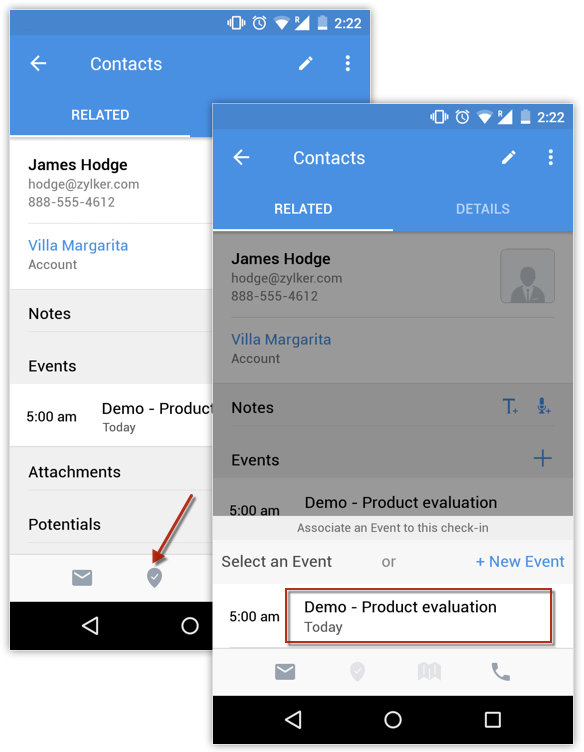
View details of a check-in
Once a check-in has been associated to an event, the details of the check-in can be seen in the details page of the event it is associated with as well as the related lead/contact'account details page.
To view check-in details in the Event's details page
- Go to the Activities module.
- Click the desired event.
- The associated check-in details are displayed.
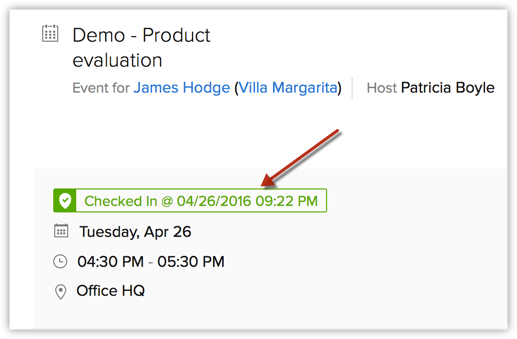
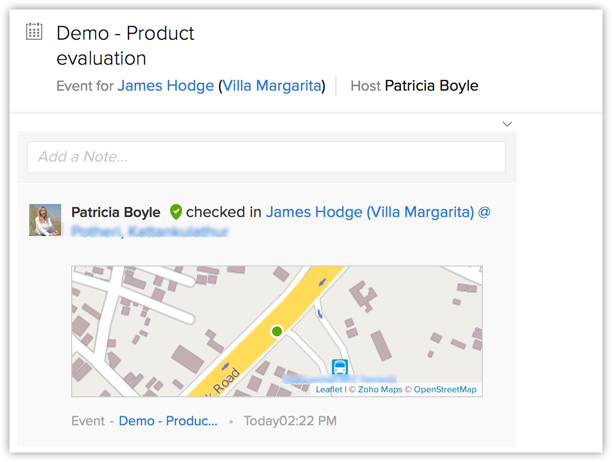
To view check-in details in the Lead/Contact/Account details page
- Go to the Leads/Contacts/Accounts module.Check-ins can also be associated to any other module in which events can be associated.
- Click the desired record.
- The details of the check-in associated to the record are displayed as a note for the record.
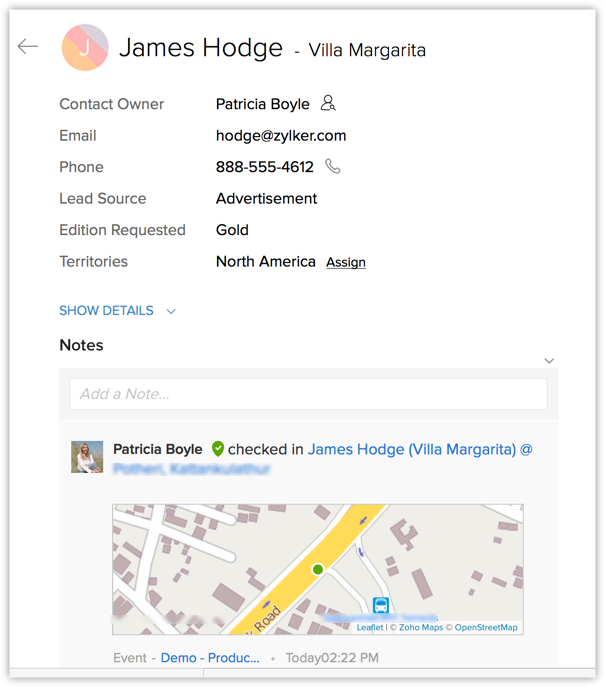
Create check-in reports
Sales managers can create check-in reports to make inferences regarding the field visits assigned to their sales reps. Zoho CRM provides a suite of default reports for check-ins.
To access check-in reports
- Go to the Reports module.
- Click Event Reports.
- The default reports are listed. You can also create new reports based on check-ins.
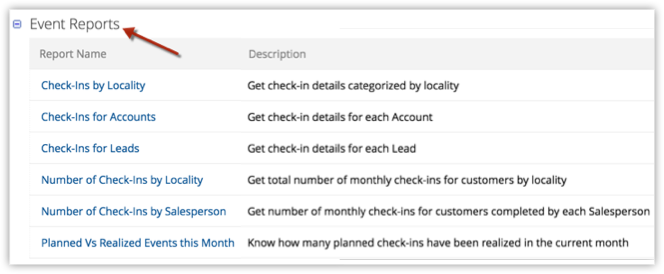
Related Articles
Event & Contact Sync between Office365 & Zoho CRM
Connect your Meetings & Contacts between Zoho CRM and Microsoft Office 365. in Office a new calender's is created called Zoho CRM, which you'll need to overlay in your Outlook. Events DO NOT sync to your personal calendar. The same applies to ...Re-assigning your email address to the correct Zoho CRM instance
Option 1: Deletes all Zoho services connected to your email address 1. Log into accounts.zoho.com (or accounts.zoho.eu depending on which server you're using) with your email address. 2. Click Preferences and select Close Account. This closes your ...IPT Connect with Zoho CRM (IP Telecom) - Admin and User
IPT Connect with Zoho When you integrate your hosted PBX with your Zoho CRM, you can use the IPT Connect app to avail of the benefits of Zoho Phonebridge. With Zoho Phonebridge, you can manage incoming and outgoing calls. It also reminds you about ...Sticky Notes in Zoho CRM
Sticky notes in Zoho CRM are a great way to quickly jot down details about a call, a task or any other information that needs to be easily accessible. These are personal notes and not visible to other users in your CRM account. Sticky notes are ...Updating a Zoho CRM Subform (Accounts) from another Module (Deals)
Updating a Zoho CRM Subform This script (courtesy of Zoho) will update existing records in a subform in one module (Accounts) from another Module (Deals). To create a cross-moduel subform entry (at creation for example), please see here ... ...