Multiple Currencies
The multi-currency support in Zoho CRM helps you to handle business transactions in the global marketplace easily. If you regularly deal with international clients and vendors, then Multi-Currency will facilitate international buying and selling. With Multi-Currency support in Zoho CRM, you can:
- Estimate the value of an opportunity using the currency you deal in and also in the customer's local currency.
- Generate and view reports in your organization's currency.
- Import a single file that contains data with values in multiple currencies.
Availability: Enterprise Only
Benefits
- Eliminate the complexities in multinational businesses.
- Easily consolidate financial data from company's multiple locations.
- Minimize manual conversions and bring in automated efficiency.
- Generate & share insightful reports of multi-currency transactions.
Terminologies
Home Currency
It is the primary currency that your organization uses for its business. Often this is the currency used to generate annual reports and calculate the company's income. The Home Currency is most relevant for multinational companies that do business in multiple currencies. For example, a company has offices in Japan, India, and Spain, but its headquarters are in the US. So, the financial figures of this company are expressed in terms of US Dollars. In the example, the Home Currency is US dollars.
Active Currency
These are the currencies in which your organization does business. Only active currencies can be entered in opportunities and other fields.
Inactive Currency
These are the currencies that your organization no longer uses. Once deactivated, these currencies will not be deleted. They will still be listed under Currencies.
Exchange Rates
It is the rate at which one currency can be exchanged for another. In your CRM account the exchange rate is used to convert an amount in one currency to the home currency used by your organization.
Record Currency
This is the currency for each record. All the currency values for a record will be based on the selected record currency.
Using Multiple Currencies
Before you start using this feature, the Administrator in your organization's CRM account needs to add the Home Currency and multiple other currencies. Only then, other profile users can start using the currencies in creating opportunities, quotes, invoices, etc.
Activate Multi-Currencies & Add Home Currency
Users with Administrator profile need to first activate this feature by adding the home currency. Please note that once activated, you cannot deactivate this Multi-Currency feature.
On activation:
- The system will take a while to apply Home Currency as the record's Currency for all the existing records in the CRM account.
- All the users with the Zoho defined Administrator profile will receive an email, informing them that the multi-currency feature is activated in the organization's CRM account.
- The exchange rates for the existing records will be set as 1.
- The Currency Locale field will not be available under the Go to Setup > General > Company Details.
To activate multi-currency & add home currency
- Go to Setup > General > Company Details.
- In the Company Detailspage, go to Currencies tab
- Select the required Home Currency from the drop-down list.Note that the home currency cannot be changed. The format of the selected currency will be shown.

- Click the Customize link to change the following:
- Select the ThousandSeparator from the drop-down list.
- Select the DecimalPlaces from the drop-down list.
- Select the Decimal Separator from the drop-down list.
- Click OK.
- Select the ThousandSeparator from the drop-down list.
- Click Confirm.
Add Multiple Currencies
After activating the feature by adding the home currency, the administrator can add other currencies that company uses for business. Other users will then be able to select these currencies to use them as a record's currency while creating leads, contacts, potentials etc.
To add multiple currencies
- Go to Setup > General > Currencies > Add Currency.
- In the Add Currency pop-up box, do the following:
- Select a Currency from the drop-down list that will be set as the home currency.Based on the currency that you select, the currency Format will be populated.
- Click the Customize link to change the currency format.
- Select the Thousand Separator,Decimal Places and Decimal Separator.
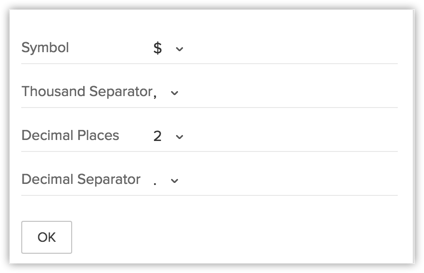
- Enter the Exchange Rate for the currency that you are adding.
- Click Save.
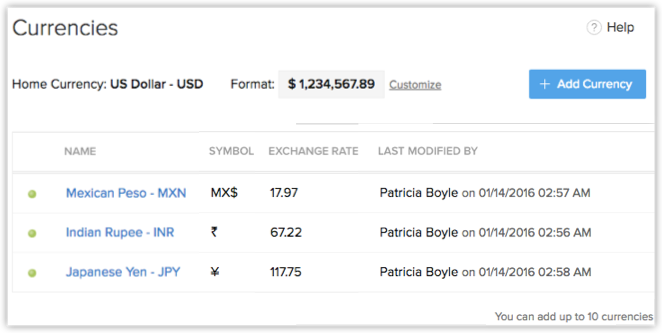
Change the Exchange Rate
The exchange rate is specified while adding multiple currencies. Each record will have the Zoho defined field named Exchange Rate with the conversion value based on the record currency. This is added to keep a note of the rate of conversion at the time of record creation. When the multi-currency feature is activated, the home currency will be set as the record currency for all the existing records. As a result, the exchange rates for the existing records will be set as 1.
To change exchange rate
- Go to Setup > Organization Settings > Currencies.
- Click on the currency for which you want to change the exchange rate.
- In the Edit Currency pop-up box, modify the Exchange Rate for the currency.
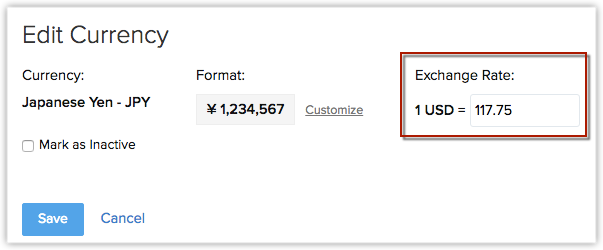
- Click Save.
Deactivate Currency
When your organization no longer uses a currency for business, then you can deactivate it from your CRM account. On deactivating a currency:
- The currency will not be deleted as you can only deactivate them.
- New records cannot be created using the deactivated currency. However, you may be having existing records that use the deactivated currency.
- The deactivated currency will be available under the list of currencies you have added.
To deactivate currencies
- Go to Setup > General > Company Details > Currencies.
- Click on the currency that the organization no longer uses.
- In the Edit Currency pop-up box, select the Mark as Inactive check box.
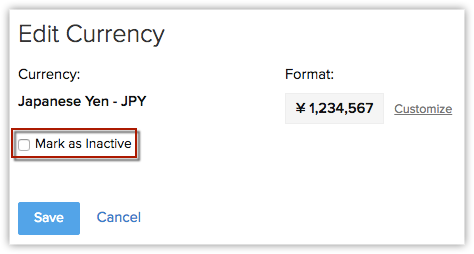
- Click Save.
Activate Currency
Activate the inactive currencies added in your CRM account whenever you want. Note that only 10 currencies can be active in your company's CRM account.
To activate currencies
- Go to Setup > Organization Settings > Currencies.
- Click on the currency that you want to activate.
- In the Edit Currency pop-up box, select the Mark as Active check box.
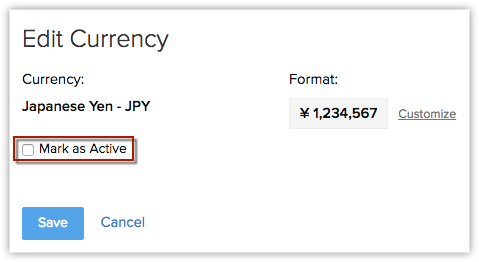
- Click Save.
Related Articles
Create A Customized Home Page
You can customize the Home page for users based on what you want them to look at once they log into Zoho CRM. You can share this Home page with multiple roles and this will become their default home page, each time they log in to Zoho CRM. They can ...Email Templates
How Can I... Create an email template Organize email templates Preview email templates View template analytics Sort and search email templates Working with template folders Using email templates Communicating with customers is an important activity ...